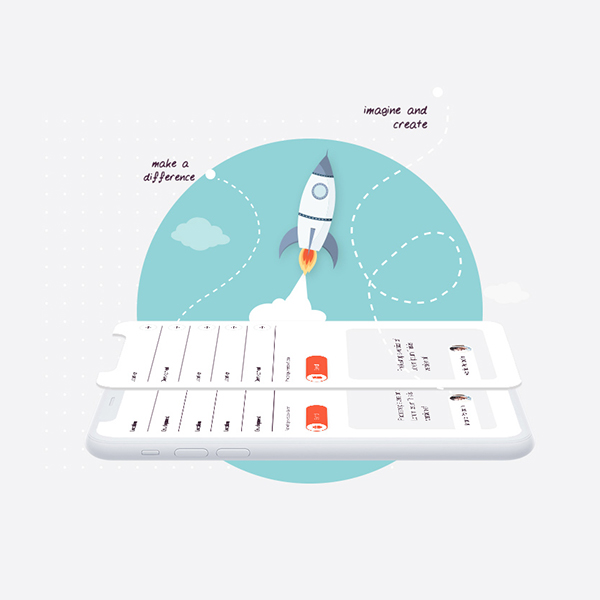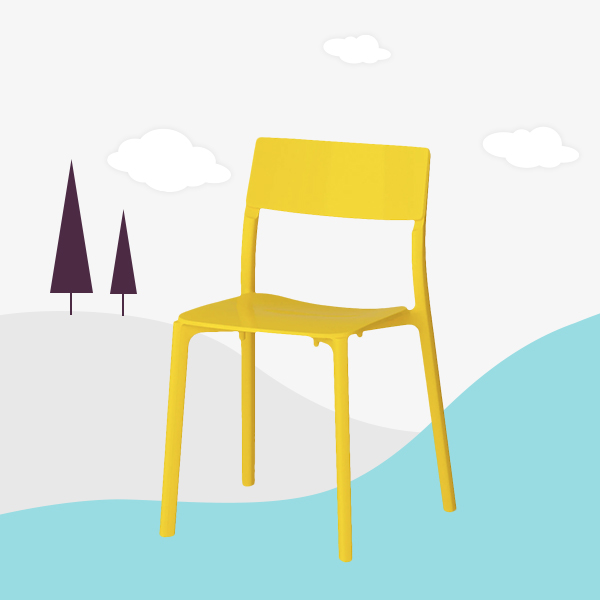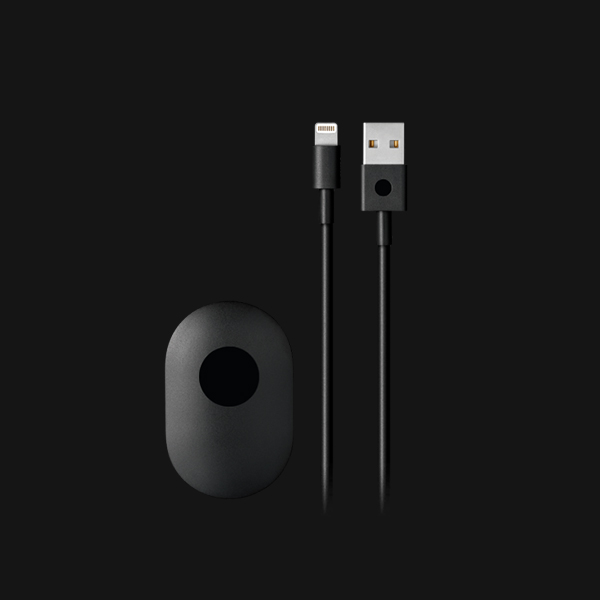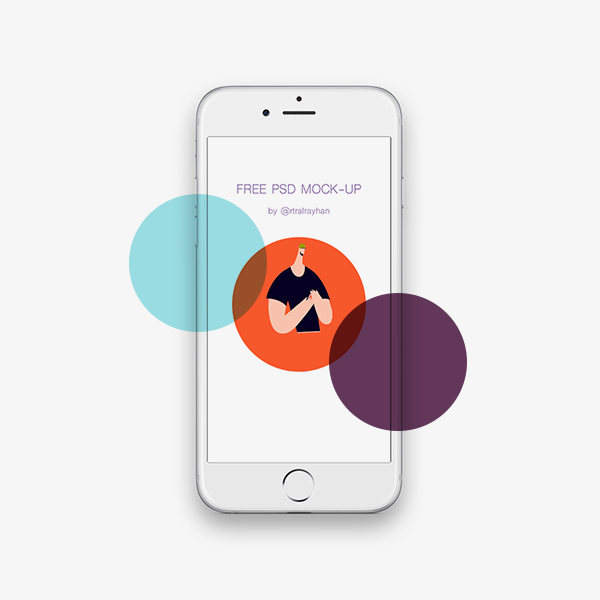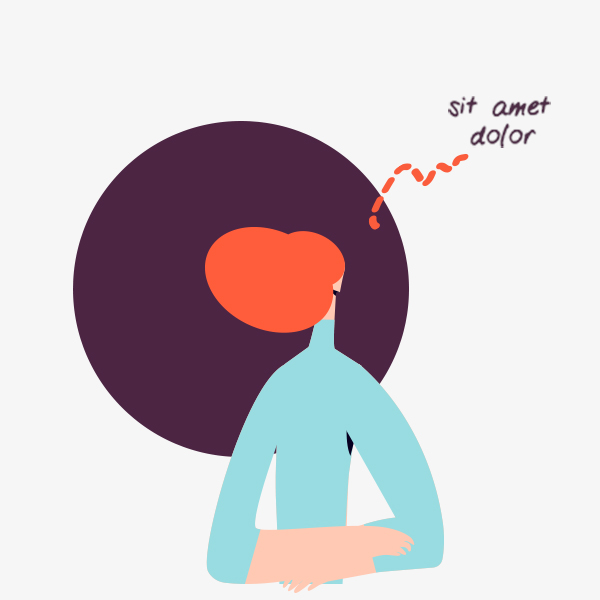With the advanced settings for the slider you’re sure to achieve what you’re looking for.
Content Fields
Here is a list of common content fields for Slider add-on.
| Setting | Description |
|---|---|
| Image | An image field with an image picker. |
| Image ALT | Insert Alt text, which is an important for SEO purposes and part of making a site accessible. |
| Title | A text field used for title. |
| Meta | A text field used for meta. |
| Content | A text field for the main text blocks. |
| Custom link | A text field used for custom link slider item |
Column Settings
Columns control the grid layout of your content.
| Setting | Description |
|---|---|
| Phone Portrait/Phone Landscape/Tablet Landscape/Desktop/Large Screens | Set the number of grid columns for each breakpoint. Inherit refers to the number of columns on the next smaller screen size. |
Navigation Settings
Learn more about navigation settings and how to use the settings.
| Setting | Description |
|---|---|
| Navigation Display | Select the navigation type, show or hide navigation control. |
| Position | Select the position of the navigation. |
| Margin | Apply a margin between the navigation and the slider container. |
| Breakpoint | Display the navigation only on this device width and larger. |
| Color | Set light or dark color if the navigation is below the slideshow. |
Slidenav Settings
Learn more about slidenav settings and how to use the settings.
| Setting | Description |
|---|---|
| Position | Select the position of the slidenav. |
| Margin | Apply a margin between the slidnav and the slideshow container. |
| Breakpoint | Display the navigation only on this device width and larger. |
| Color | Set light or dark color for the slidenav. |
General Settings
General settings, which are the same across all add-ons, are grouped in a General section at the bottom. Here is a short overview.
| Setting | Description |
|---|---|
| Margin | Keep the existing vertical margin (e.g. from headings), force specific margin or remove all margin. Margins of an element can be removed from the top and bottom. |
| Remove top margin. | Use this option to remove the add-on's top margin |
| Remove bottom margin. | Use this option to remove the add-on's bottom margin |
| Animation | Overwrite the animation settings from the section. This won't have any effect unless animations are enabled for the add-on. |
| Alignment | This option specifies the alignment of an add-on according to the surrounding element |
| Text Breakpoint | Define the device width from which the alignment will apply. |
| Visibility | Define when the add-on should be hidden. |
| CSS Class | If you wish to style a particular content element differently, then use this field to add a class name and also refer to it in your css file. |