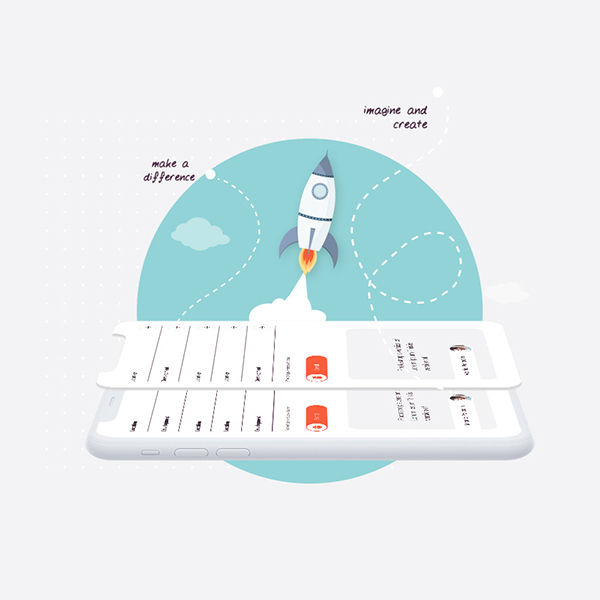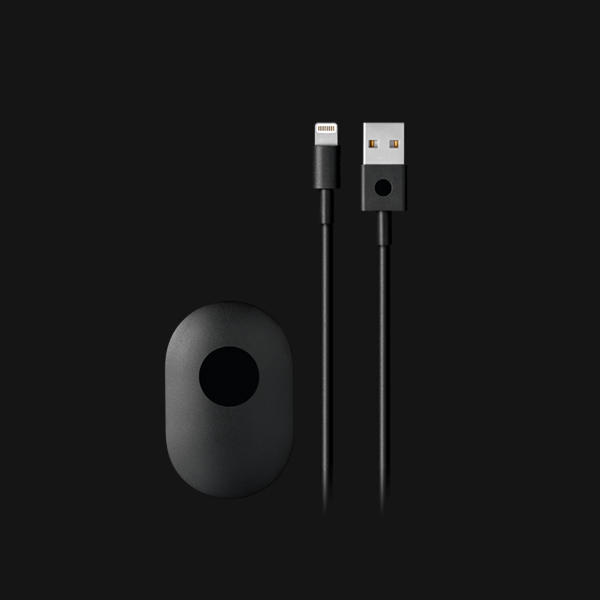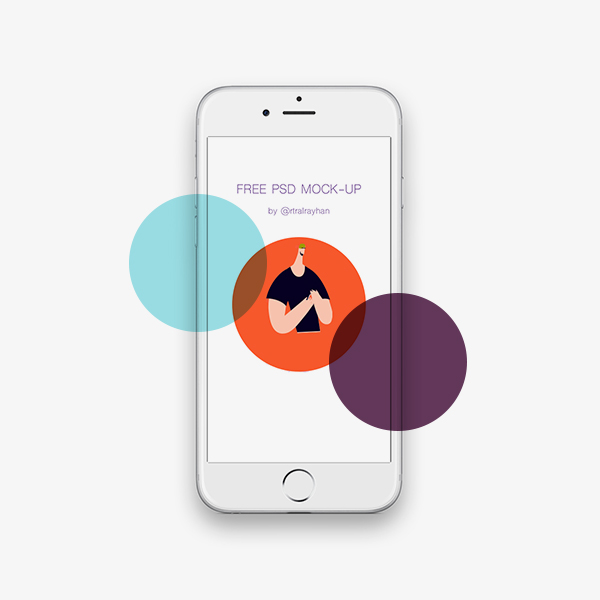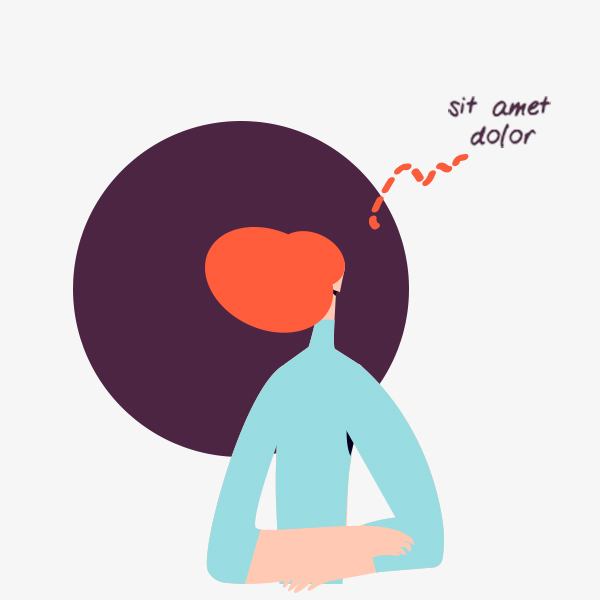Content Fields
Overlay settings, learn more about the overlay add-on settings. Here is a short overview.
| Setting | Description |
|---|---|
| Image | Select the an image for overlay |
| Image ALT | Insert Alt text, which is an important for SEO purposes and part of making a site accessible.. |
| Title | Add your overlay title |
| HTML Element | Choose on of the elements to fit your semantic structure. |
| Style | Heading styles differ in font-size but may also come with a predefined color, size and font |
| Content | Add your overlay content |
| Add Link | Enter or pick a link, an image or a video file. |
| Link opens | Open the link in a new window |
Overlay Style Settings
Overlay style settings, learn more about the overlay style add-on settings. Here is a short overview.
| Setting | Description |
|---|---|
| Mode | Select the cover or caption mode for overlay. When using cover mode, you need to set the text color manually. |
| Display overlay on hover | Display the overlay content when hovering. Default is checked |
| Title Transition | Select a hover transition for the title. |
| Content Transition | Select a hover transition for the content. |
| Style | Select a style for the overlay (support 06 styles) |
| Text color | Set light or dark color mode for text, buttons and controls |
| Padding | Set the padding between the overlay and its content. |
| Overlay Positions | A collection of utility classes to position content (support 13 positions) |
| Margin | Apply a margin between the overlay and the image container. |
| Overlay Transitions | Select a hover transition for the overlay. |
Overlay Image Settings
Overlay image settings, learn more about the overlay image add-on settings. Here is a short overview.
| Setting | Description |
|---|---|
| Transition | Select an image transition. If the hover image is set, the transition takes place between the two images. If None is selected, the hover image fades in. |
| Box Shadow | Select the image's box shadow size. |
| Hover Box Shadow | Select the image's box shadow size on hover. |
General Settings
General settings, which are the same across all add-ons, are grouped in a General section at the bottom. Here is a short overview.
| Setting | Description |
|---|---|
| Margin | Keep the existing vertical margin (e.g. from headings), force specific margin or remove all margin. Margins of an element can be removed from the top and bottom. |
| Remove top margin. | Use this option to remove the add-on's top margin |
| Remove bottom margin. | Use this option to remove the add-on's bottom margin |
| Animation | Overwrite the animation settings from the section. This won't have any effect unless animations are enabled for the add-on. |
| Alignment | This option specifies the alignment of an add-on according to the surrounding element |
| Text Breakpoint | Define the device width from which the alignment will apply. |
| Visibility | Define when the add-on should be hidden. |
| CSS Class | If you wish to style a particular content element differently, then use this field to add a class name and also refer to it in your css file. |