Join our next Webinar
The program will span three days with pre- and post-conference mobile workshops. The main program will kick off on Thursday afternoon, February 1, with a plenary starting at 1:30 PM, and continue through Saturday morning, February 3, closing at approximately 12:30 PM.
Days
Hours
Minutes
Seconds
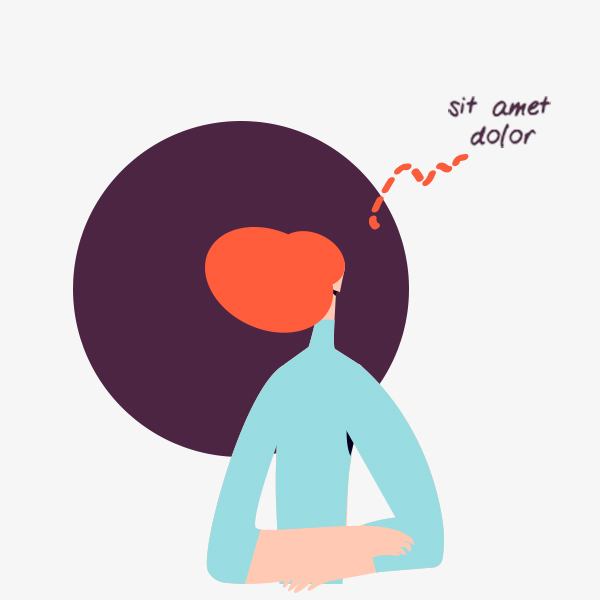
Days
:
Hours
:
Minutes
:
Seconds
Content Fields
Here is a list of common content fields for Countdown add-on.
| Setting | Description |
|---|---|
| Date | A text field used for date. Enter a date for the countdown to expire. Use the ISO 8601 format: YYYY-MM-DDThh:mm:ssTZD, e.g. 2017-05-01T22:00:00+00:00 (UTC time). |
| Days | A text field used for day |
| Hours | A text field used for hours |
| Minutes | A text field used for Minutes |
| Seconds | A text field used for Seconds |
| Show Labels | An option to show/hide lablel for countdown |
Countdown Settings
Here is a list of common style settings for Countdown add-on.
| Setting | Description |
|---|---|
| Gutter | Set a gutter between the numbers and add optional separators. |
| Show Separators | Show/Hide the separators for countdown time |
| Label Margin | Set the margin between the countdown and the label text. |
| Label Font Size | Filed option for changing Label Font Size |
| Label color | A color field used for changing label color |
| Label transform | The following options will transform text into uppercased, capitalized or lowercased characters. |
| Number color | Use one of these classes to apply a different color to number elements. |
General Settings
General settings, which are the same across all add-ons, are grouped in a General section at the bottom. Here is a short overview.
| Setting | Description |
|---|---|
| Margin | Keep the existing vertical margin (e.g. from headings), force specific margin or remove all margin. Margins of an element can be removed from the top and bottom. |
| Remove top margin. | Use this option to remove the add-on's top margin |
| Remove bottom margin. | Use this option to remove the add-on's bottom margin |
| Animation | Overwrite the animation settings from the section. This won't have any effect unless animations are enabled for the add-on. |
| Alignment | This option specifies the alignment of an add-on according to the surrounding element |
| Text Breakpoint | Define the device width from which the alignment will apply. |
| Visibility | Define when the add-on should be hidden. |
| CSS Class | If you wish to style a particular content element differently, then use this field to add a class name and also refer to it in your css file. |