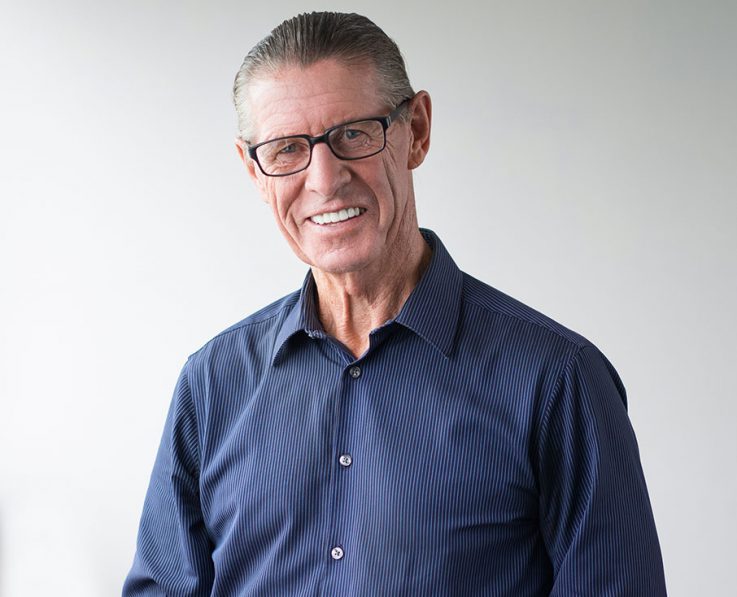Default Style
Primary Style
Secondary Style
Small Boxes Style
04 Columns
05 Columns
06 Columns
Larger Style (Fixed Width Mode)
Blend Mode and Navigation Outsite
Center the list items
Content Fields
Here is a list of common content fields for Team add-on.
| Setting | Description |
|---|---|
| Image | An image field with an image picker. |
| Name | A text field used for name of the person |
| HTML Element | Choose on of the elements to fit your semantic structure. |
| Style | Heading styles differ in font-size but may also come with a predefined color, size and font |
| Designation | A text field used for designation of the person |
| A text field used for email of the person | |
| Description | A text field used for Description of the person |
| Add Social Icons | Add social icon for person profile. |
Style Settings
Style settings, The Style Settings contains all the specific settings for an add-on. Here is a short overview.
| Setting | Description |
|---|---|
| Image Style | To modify the border radius of an element, like an image. |
| Image Blend Mode | Apply different blend modes to your backgrounds, for example when placing them on images. |
| Designation Style | Predefined text style for designation |
| Email Style | Add predefined text color to email elements. |
| Card Style | Select one of the boxed card styles or a blank panel |
| Social Position | Place Social Links before or after description text |
Slider Settings
Learn more about slider settings and how to use the settings.
| Setting | Description |
|---|---|
| Slide all visible items at once | To loop through a set of slides instead of single items. |
| Center the active slide | Check this option to center the list items. |
| Autoplay | To activate Slider autoplays to the attribute. |
| Interval | The delay between switching slides in autoplay mode. |
| Item Width Mode | Define whether the width of the slider items is fixed or automatically expanded by its content widths. |
| Gutter | The Gutter setting defines the spacing between columns. |
| Show dividers | Select this option to separate grid cells with lines. |
Column Settings
Columns control the grid layout of your content.
| Setting | Description |
|---|---|
| Phone Portrait/Phone Landscape/Tablet Landscape/Desktop/Large Screens | Set the number of grid columns for each breakpoint. Inherit refers to the number of columns on the next smaller screen size. |
Navigation Settings
Learn more about navigation settings and how to use the settings.
| Setting | Description |
|---|---|
| Navigation Display | Select the navigation type, show or hide navigation control. |
| Position | Select the position of the navigation. |
| Margin | Apply a margin between the navigation and the slider container. |
| Breakpoint | Display the navigation only on this device width and larger. |
| Color | Set light or dark color if the navigation is below the slideshow. |
Slidenav Settings
Learn more about slidenav settings and how to use the settings.
| Setting | Description |
|---|---|
| Position | Select the position of the slidenav. |
| Margin | Apply a margin between the slidnav and the slideshow container. |
| Breakpoint | Display the navigation only on this device width and larger. |
| Color | Set light or dark color for the slidenav. |
General Settings
General settings, which are the same across all add-ons, are grouped in a General section at the bottom. Here is a short overview.
| Setting | Description |
|---|---|
| Margin | Keep the existing vertical margin (e.g. from headings), force specific margin or remove all margin. Margins of an element can be removed from the top and bottom. |
| Remove top margin. | Use this option to remove the add-on's top margin |
| Remove bottom margin. | Use this option to remove the add-on's bottom margin |
| Animation | Overwrite the animation settings from the section. This won't have any effect unless animations are enabled for the add-on. |
| Alignment | This option specifies the alignment of an add-on according to the surrounding element |
| Text Breakpoint | Define the device width from which the alignment will apply. |
| Visibility | Define when the add-on should be hidden. |
| CSS Class | If you wish to style a particular content element differently, then use this field to add a class name and also refer to it in your css file. |