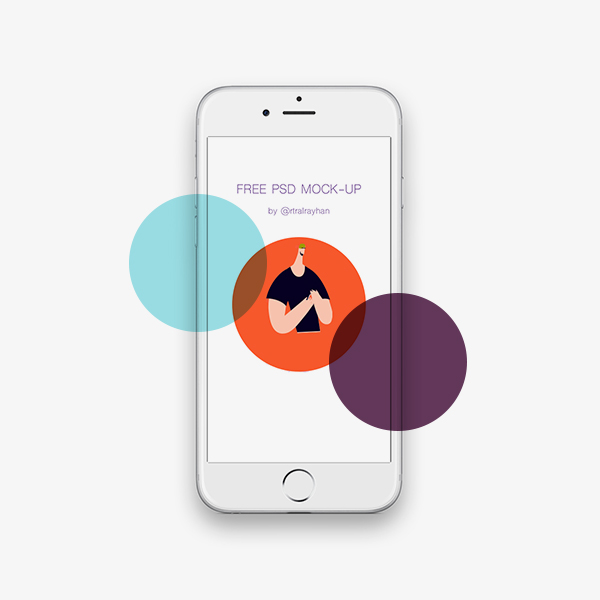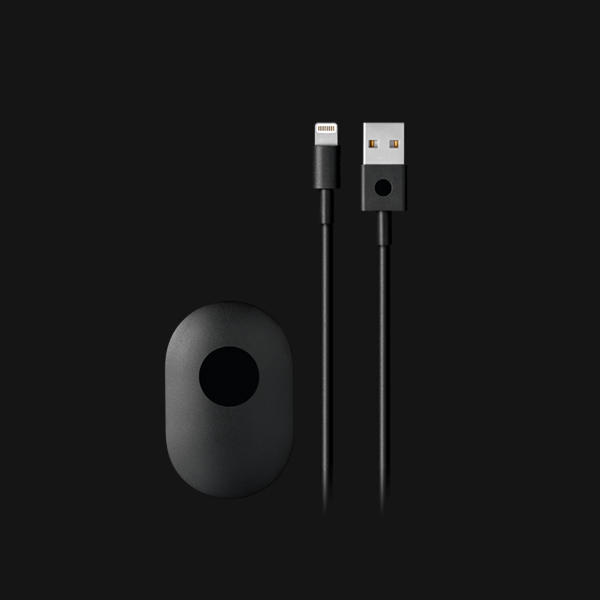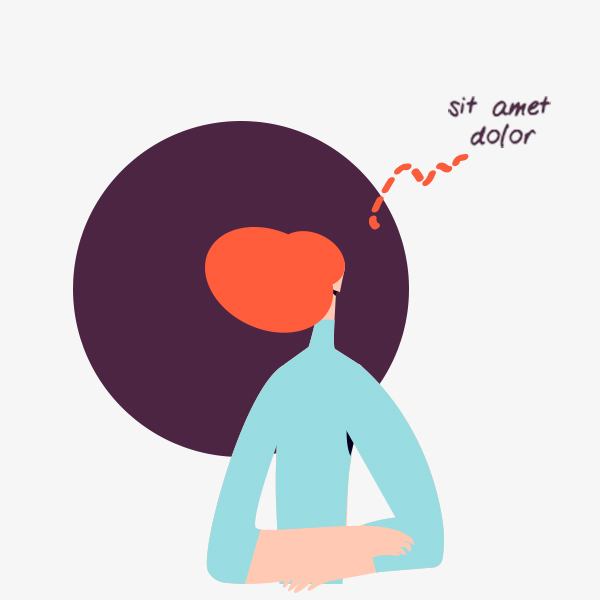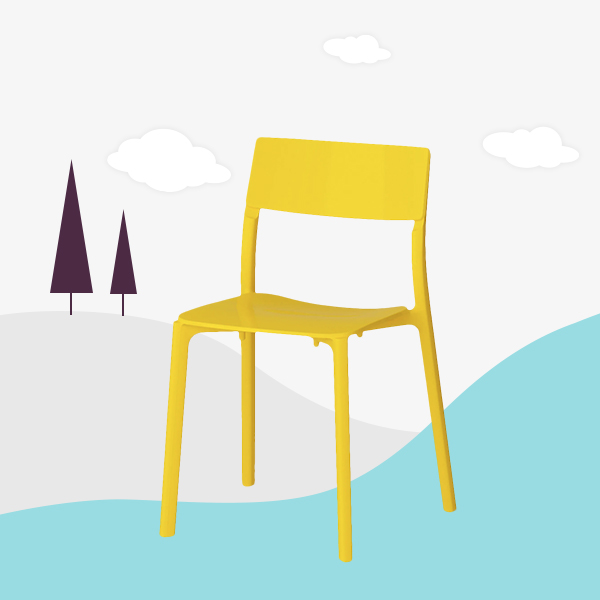Transparent Navbar with Background
Nav Menu style with Card Feature :)
Sticky Navbar and Scroll (Scroll smoothly when jumping to different sections on a page.)
Content Fields
Here is a list of common content fields for Navbar add-on.
| Setting | Description |
|---|---|
| Logo | An image field with an image picker. |
| Logo Position | Select logo position, left or right for navbar |
| Image ALT | Insert Alt text, which is an important for SEO purposes and part of making a site accessible. |
| Link | Enter the destination URL. |
| The target attribute for link | Set target attribute for logo link |
| Menu item title | A text field for the menu item title |
| Item URL | A text field used for menu item link |
| Icons | Add icon for menu item. |
| Enable it to indicate an active menu item. | Set the menu item as active menu item. |
| Dropdown content | Custom dropdown content with special columns. |
| Dropdown columns | Set the columns for dropdown |
| Css Class | You can define special css class for menu item title |
Common Settings For Navbar
Common Style settings, The Common Style Settings contains all the specific settings for an add-on. Here is a short overview.
| Setting | Description |
|---|---|
| Navigation Styles | Select navigation style for menu, you can use navbar type or nav type. |
| Icon position | Set position for the icon. |
| Toggle Menu | Check this option to create an icon as a toggle for offcanvas menu |
| Toggle Menu Class | You can use custom toggle menu class, i.e uk-hidden@l to hidden the toogle on desktop and visible on mobile/tablet devices. |
| Right Toggle Menu | Assign the toggle menu icon to the right position |
| Flip Offcanvas | Choose this option to adjust its alignment, so that it slides in from the right. |
| Enable Navbar Sticky | Make elements remain at the top of the viewport, like a sticky navigation. |
| Transparent Navbar | If your navbar place above a background image, check this option to transparent navbar style |
| Scroll smoothly | Scroll smoothly when jumping to different sections on a page. |
| Menu Alignment | Add one of these option to align the navigation. |
Dropdown Settings
A navbar can contain a dropdown, you need to enable dropdown feature for item first before using the options below.
| Setting | Description |
|---|---|
| Enable Dropbar | A dropbar extends to the full width of the navbar and displays the dropdown without its default styling. |
| Boundary | Dropdowns can be aligned to the navbar's boundary. By default, dropdowns are aligned to the left. |
Navbar Settings
| Setting | Description |
|---|---|
| Title transform | The following options will transform title into uppercased, capitalized or lowercased characters. |
| Navbar border radius | Set navbar border radius. |
| Navbar Font Size | Set navbar font size. |
| Navbar Background | Set Navbar Background Color. |
| Navbar Color | Add color for menu item. |
| Navbar Hover/Active Color | Set hover/active color for menu items. |
General Settings
General settings, which are the same across all add-ons, are grouped in a General section at the bottom. Here is a short overview.
| Setting | Description |
|---|---|
| Margin | Keep the existing vertical margin (e.g. from headings), force specific margin or remove all margin. Margins of an element can be removed from the top and bottom. |
| Remove top margin. | Use this option to remove the add-on's top margin |
| Remove bottom margin. | Use this option to remove the add-on's bottom margin |
| Animation | Overwrite the animation settings from the section. This won't have any effect unless animations are enabled for the add-on. |
| Alignment | This option specifies the alignment of an add-on according to the surrounding element |
| Text Breakpoint | Define the device width from which the alignment will apply. |
| Visibility | Define when the add-on should be hidden. |
| CSS Class | If you wish to style a particular content element differently, then use this field to add a class name and also refer to it in your css file. |
Lorem ipsum dolor sit amet, consectetur adipiscing elit. Integer adipiscing erat eget risus sollicitudin pellentesque et non erat. Maecenas nibh dolor, malesuada et bibendum a, sagittis accumsan ipsum. Pellentesque ultrices ultrices sapien, nec tincidunt nunc posuere ut. Lorem ipsum dolor sit amet, consectetur adipiscing elit. Nam scelerisque tristique dolor vitae tincidunt. Aenean quis massa uada mi elementum elementum. Nec sapien convallis vulputate rhoncus vel dui.
Lorem ipsum dolor sit amet, consectetur adipiscing elit. Integer adipiscing erat eget risus sollicitudin pellentesque et non erat. Maecenas nibh dolor, malesuada et bibendum a, sagittis accumsan ipsum. Pellentesque ultrices ultrices sapien, nec tincidunt nunc posuere ut. Lorem ipsum dolor sit amet, consectetur adipiscing elit. Nam scelerisque tristique dolor vitae tincidunt. Aenean quis massa uada mi elementum elementum. Nec sapien convallis vulputate rhoncus vel dui.
Lorem ipsum dolor sit amet, consectetur adipiscing elit. Integer adipiscing erat eget risus sollicitudin pellentesque et non erat. Maecenas nibh dolor, malesuada et bibendum a, sagittis accumsan ipsum. Pellentesque ultrices ultrices sapien, nec tincidunt nunc posuere ut. Lorem ipsum dolor sit amet, consectetur adipiscing elit. Nam scelerisque tristique dolor vitae tincidunt. Aenean quis massa uada mi elementum elementum. Nec sapien convallis vulputate rhoncus vel dui.
Lorem ipsum dolor sit amet, consectetur adipiscing elit. Integer adipiscing erat eget risus sollicitudin pellentesque et non erat. Maecenas nibh dolor, malesuada et bibendum a, sagittis accumsan ipsum. Pellentesque ultrices ultrices sapien, nec tincidunt nunc posuere ut. Lorem ipsum dolor sit amet, consectetur adipiscing elit. Nam scelerisque tristique dolor vitae tincidunt. Aenean quis massa uada mi elementum elementum. Nec sapien convallis vulputate rhoncus vel dui.