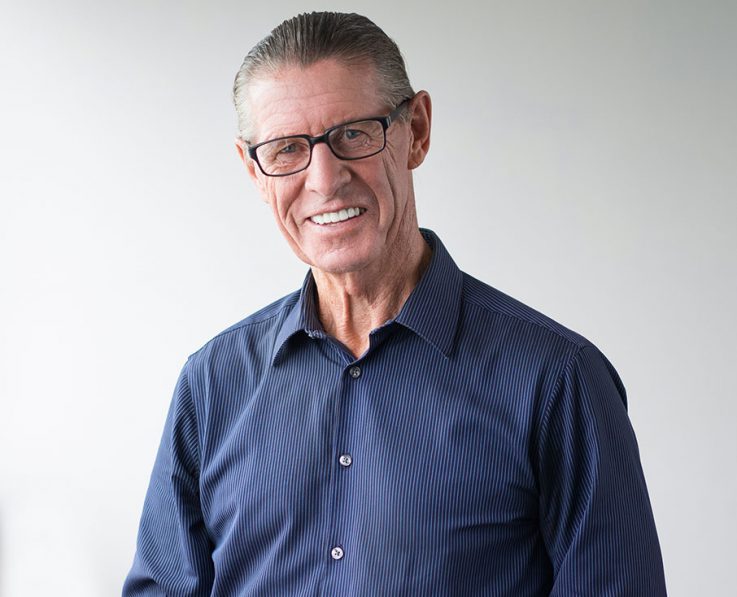Present the person with beauty blend mode
Present the person with different boxed styles
Social Overlay on Hover

Teodor Alda
Digital excellence comes in many shapes.

Arthur Vargas
Digital excellence comes in many shapes.

Carol Chavez
Digital excellence comes in many shapes.

Teodor Alda
Digital excellence comes in many shapes.

Arthur Vargas
Digital excellence comes in many shapes.

Carol Chavez
Digital excellence comes in many shapes.
Content Fields
Here is a list of common content fields for Person add-on.
| Setting | Description |
|---|---|
| Image | An image field with an image picker. |
| Name | A text field used for name of the person |
| HTML Element | Choose on of the elements to fit your semantic structure. |
| Style | Heading styles differ in font-size but may also come with a predefined color, size and font |
| Designation | A text field used for designation of the person |
| A text field used for email of the person | |
| Description | A text field used for Description of the person |
| Add Social Icons | Add social icon for person profile. |
Style Settings
Style settings, The Style Settings contains all the specific settings for an add-on. Here is a short overview.
| Setting | Description |
|---|---|
| Image Style | To modify the border radius of an element, like an image. |
| Image Blend Mode | Apply different blend modes to your backgrounds, for example when placing them on images. |
| Designation Style | Predefined text style for designation |
| Email Style | Add predefined text color to email elements. |
| Card Style | Select one of the boxed card styles or a blank panel |
| Social Position | Place Social Links before or after description text |
General Settings
General settings, which are the same across all add-ons, are grouped in a General section at the bottom. Here is a short overview.
| Setting | Description |
|---|---|
| Margin | Keep the existing vertical margin (e.g. from headings), force specific margin or remove all margin. Margins of an element can be removed from the top and bottom. |
| Remove top margin. | Use this option to remove the add-on's top margin |
| Remove bottom margin. | Use this option to remove the add-on's bottom margin |
| Animation | Overwrite the animation settings from the section. This won't have any effect unless animations are enabled for the add-on. |
| Alignment | This option specifies the alignment of an add-on according to the surrounding element |
| Text Breakpoint | Define the device width from which the alignment will apply. |
| Visibility | Define when the add-on should be hidden. |
| CSS Class | If you wish to style a particular content element differently, then use this field to add a class name and also refer to it in your css file. |